Save Content to Multiple Spreadsheets at Once
Add to Sheets is a Chrome extension that lets you add content from anywhere on the web to a Google Sheets spreadsheet.
Using the Groups feature of the extension, you can automatically save content to multiple Sheets Drive files in 1 click.
Instead of having 3 menu options, it’s possible to have a single menu option that saves content to multiple Sheets files at the same time.

To get familiar with creating a a column configuration, check out the how to save content to Google Sheets.
Once you have a few columns set up, you can create a group to save content to multiple Sheets at the same time.
👋 Hi there! Groups is a feature available to Add to Sheets Pro users. To upgrade, click the Upgrade to Pro option in the extension profile dropdown.
Creating Groups
For this example, we’ll assume that we have 3 configurations set up in the extension already. Each of these configurations saves content to a different Google Sheets file:
-
Wedding budgeting: This configuration saves content to a Google Sheets file that tracks budgeting for a wedding.
-
Daily Budget Tracking: This configuration saves content to a Google Sheets file that tracks personal spending and budget details.
-
Vacation Planning: This configuration saves content to a Google Sheets file that tracks travel wishlists and trip details.
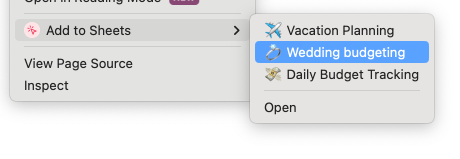
✨ Now, imagine that you want to add daily spending purchase to all 3 of these Sheets files for budget tracking.
👉 You can create a group to save content to all 3 Sheets files at the same time.
Create a new group
-
In the Add to Sheets extension, click the Groups expander.
-
Give your group a name and select the columns you want to save content to.
In this example, we’ll name the group 📊 Track Spending and select the Daily Budget Tracking, Wedding budgeting, and Vacation Planning configurations.

- Click the Create Group button to create a new group.
Now, you can hide the individual configurations by toggling the visibility using the column edit.
And that’s it! You’ve created a group that saves content to multiple Google Sheets files at the same time. Now, when you right-click on a webpage, you’ll see the 📊 Track Spending group in the Add to Sheets context menu.
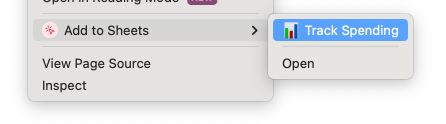
When you click on the group, the content will be saved to all 3 Sheets files with a single click.
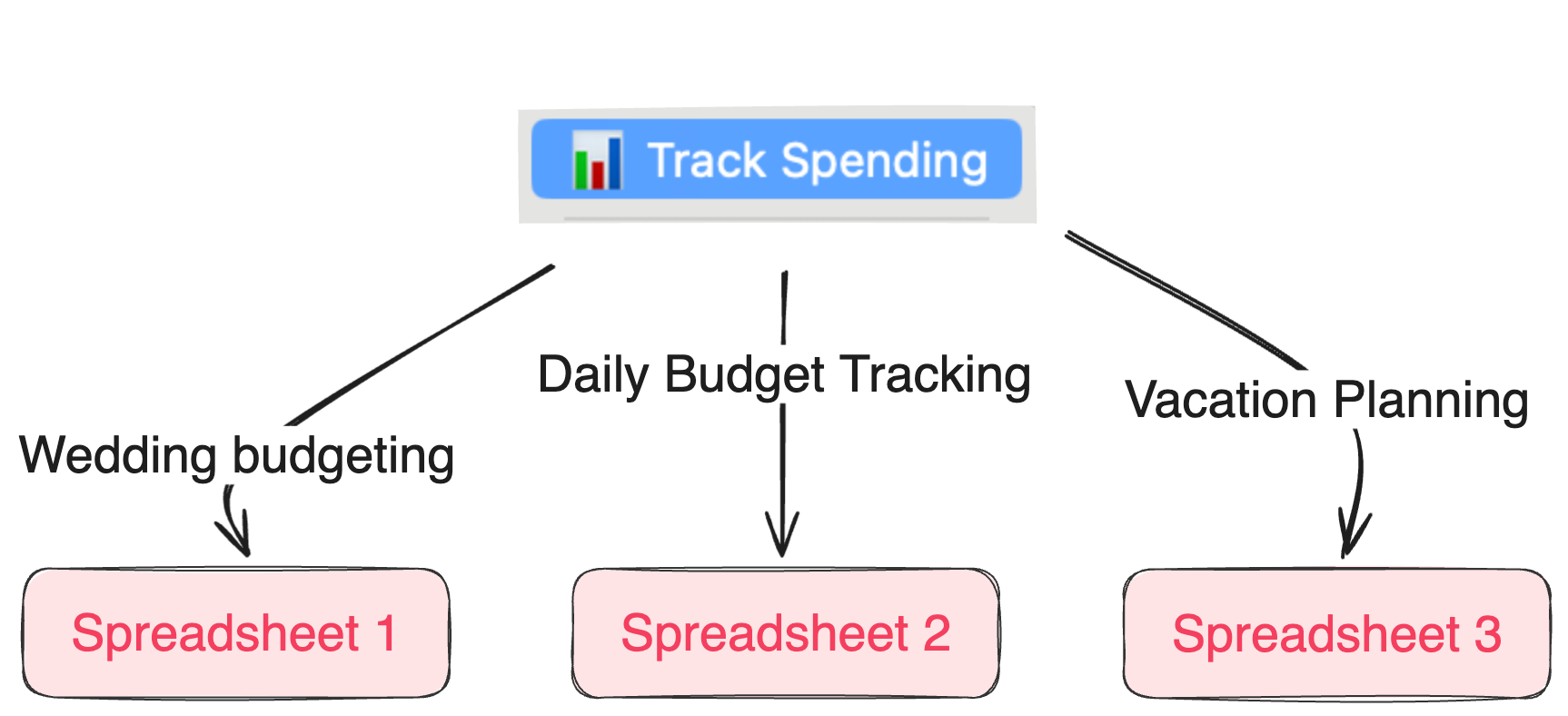
Editing Groups
To edit a group, click the Edit button next to the group you want to modify.
You can add or remove configurations from the group, change the group name, or delete the group entirely.
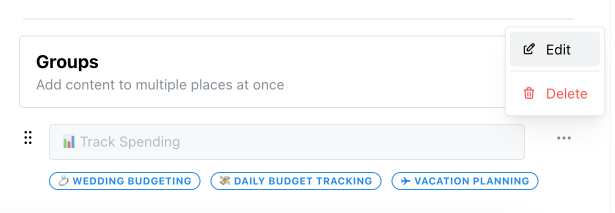
Hope this helps you get started using Groups in the Add to Sheets extension. If you have any questions or feedback, feel free to contact us or reach out on Twitter/X. If you haven’t installed the extension yet, you can add it to your browser from the Chrome Web Store.