Save from Gmail to Google Sheets
If you use Gmail for email, you can save content directly to Google Sheets using the Add to Sheets extension. This makes it easy to save contacts, emails, tasks, and other information in a spreadsheet, so you can organize and analyze it later.
Save Gmail Content to Google Sheets
After you’ve installed the extension, you can start saving content from Gmail to Google Sheets.
Select the content you want to save, right-click, and choose the Add to Sheets menu item. This will open a dialog where you can configure where you want to save the content.
For example, you can save contact emails, tasks, or important contacts to a spreadsheet.
Here’s how to get started:
-
Create a spreadsheet called Gmail Notes and in Sheet1, create add a column header called Contact.
-
In the extension, configure where you want to save content and give it a name. For example, give this configuration a name, such as
Gmail Notes.
- The spreadsheet you want to save content to > Gmail Notes
- The sheet in the spreadsheet > Sheet1
- The column in the sheet > (A) Contact
- And give the configuration a name > ✉️ Contact
Now, when you’re browsing Gmail, right-click on an email and select the ✉️ Contact menu item to save the email to your spreadsheet.
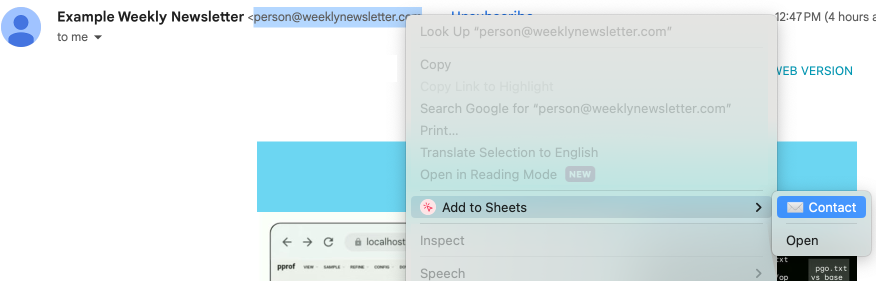
The right-click menu in Gmail
Hope this helps you get started using the Add to Sheets extension with Gmail. If you have any questions or feedback, feel free to contact us or reach out on Twitter/X. If you haven’t installed the extension yet, you can add it to your browser from the Chrome Web Store.