Install Success!
You're all set! Start using Add to Sheets to quickly save anything you find online right into your Google Sheets — just one click and you're done.
🎉 Getting Started with Add to Sheets 🎉
Follow the steps below to get started. If you need more detailed guidance, check out the Getting Started Guide for a complete walkthrough of logging in, selecting spreadsheets, and configuring your settings.
Quick Overview
Access the Extension
In Google Chrome, open the extension by clicking on the Side Panel icon on the right side of the screen. If you don't see the icon, click on "Extensions" in the top-right corner of your browser and select Add to Sheets.
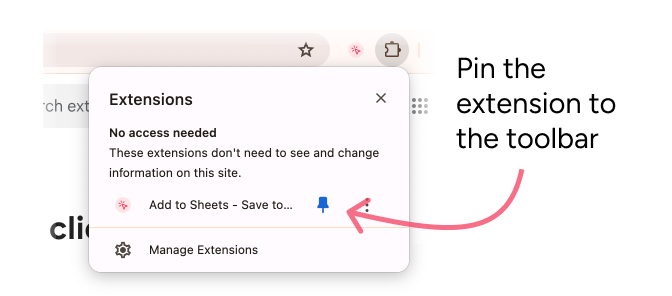
Sign In
Sign in with your Google account. This will allow the extension to save content to your Google Sheets that you allow the extension to access.
Update Spreadsheet Access
Update the allowed spreadsheet files that you want to use with the extension.
Choose Your Destination
Select the spreadsheet, sheet, and column where you want to add the data. Give the column a label. This will be the label in the right-click menu.
Configure Settings & Shortcuts (optional)
Open the settings by going to Account dropdown > Settings > Shortcuts in the extension settings. Here you can customize your experience and enable keyboard shortcuts for even faster saving.
Start Saving Content
Highlight text or data on any webpage, right-click, and choose Add to Sheets. Select the destination sheet and column where you want to insert the data.
👋 Column Header Note
If there is data in the first cell (header row) of a column, then the column will show in the dropdown. If the sheet is empty, or there aren't any values in the first row, only the first column (A) will show.
To have other columns show in the dropdown list, add a value to the first cell in a column, then refresh the dropdown list.
Video Tutorial
Other Resources
Explore these helpful guides (click any card to open):
Add Images to Google Sheets →
Learn how to save images from websites directly to your spreadsheets.
Find and Save Email Addresses, Links, and Images →
Extract and save all email addresses, links, and image URLs from websites.
Save Content to Multiple Sheets →
Learn how to save content to multiple spreadsheets simultaneously.
Automations →
Create flexible data extraction workflows with a no-code automation builder.
If you have any questions or feedback, feel free to contact us or reach out on Twitter/X.